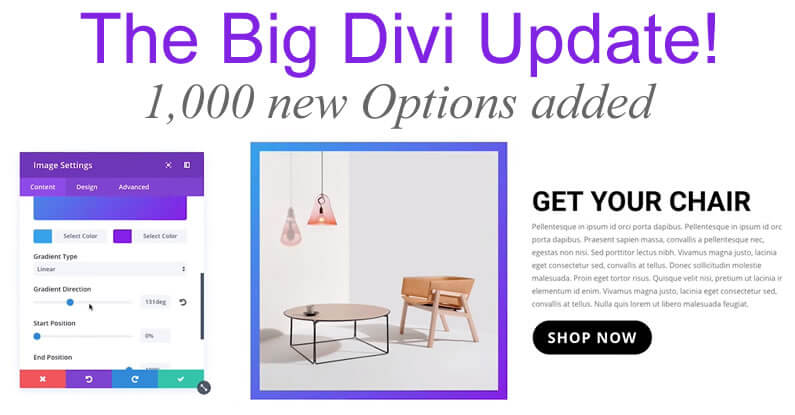That’s right folks, you didn’t read it wrong, 1,000 Divi options have been added and all options have been made easier to use and easier to understand.
Elegant Themes have gone through every single Module, Row and Section and added: padding, margin, width, module alignment, item alignment, text alignment, rel attributes, background colours, background images, background gradients, background videos and more.
In total, 1,000 new options have been added, existing options have been improved and all options have been made easier to understand.
In this post I’ll take a look at the options that have been added, point out a few options that are easier to use and explain why options are easier to understand.
My Affiliate Links Disclosure
Hi everyone. Just to let you know that many of the links on this site are my affiliate links. What that means is that if you click one of them and buy something… I get a commission. It doesn’t cost you anything extra and I only recommend things that I’ve tried and tested, so please, please, please… use my links.
A short introduction to the Big Divi Update
1,000 new Divi options means that you’ll be able to be more creative, without having to struggle with your own custom CSS.
The improvements to the options panel also means that you’ll understand the settings far better, which will save you time, effort and a whole lot of frustration.
This short video by Nick Roach of Elegant Themes introduces this huge Divi options update:
Just to refresh your memory, here is a summary of the main points covered in the video:
- 1,000 new Divi Options added – Sections, Rows and Modules has been audited for missing options and 1,000 new options added.
- Existing options updated to improve clarity and usability – options have been adjusted to make sure that on/off toggles and range sliders are being used for the options they were designed for.
- All options wording made easier to understand – double negatives and ambiguous choices have been removed from all options.
1,000 New Foundational Divi Options added
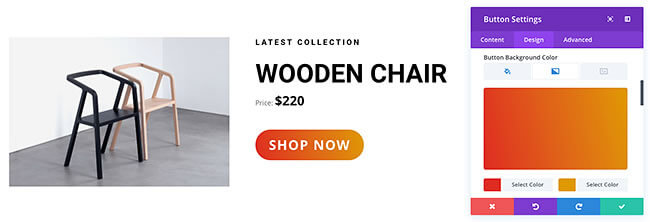
Elegant Themes have audited the options panel for Sections, Rows and every Module and added options that were previously missing.
Every Section, Row and Module now has options for padding, margin, width, module alignment, item alignment, text alignment, rel attributes, background colours, background images, background gradients, background videos and more.
In total, 1,000 new options have been added and they are options that will save you both time and effort.
This is a list of options that you’ll find for every element:
Custom Margin
Custom margin top, bottom, left and right settings have been added to all Divi modules, rows and sections.
Custom Padding
Custom padding top, bottom, left and right settings have also been added to all Divi modules, rows and sections.
Background Colours, Images, Gradients and Videos
A new background options UI has been introduced and it comes complete with: background colours, gradients, images and video, as well as all sub-options such as parallax backgrounds, background image position, alignment and blend modes.
Custom Width
All Divi modules, rows and sections now have a custom width option that allows you to control the max width of the element.
Text Alignment
All Divi modules have been updated with brand new text alignment settings and these settings have been added to every text-based sub element.
You can now choose to align your text left, right, centre or justified, and you can have each item in your module aligned independently.
Module Alignment
In addition to text-alignment options, alignment options for the overall module have been added.
These new alignment settings are especially useful now that all modules have width options.
Once you have restricted the width of an element, you can choose to align that element to the left, right or centre.
All Divi Options are now easier to use
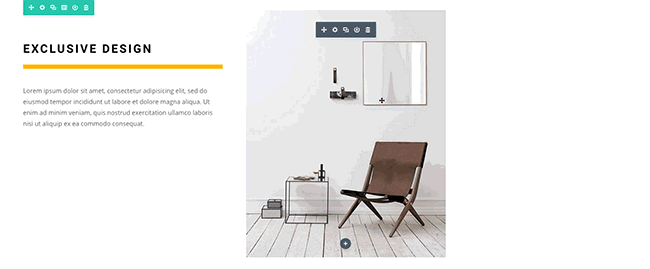
As well as adding options, all options have been checked to make sure that the most relevant controls are being used and that the controls are consistent.
Range Sliders for Numerical Values
In the past, numerical values were input as simple text inputs for some options and via a range slider interface for others.
There was no consistency and adding numerical values as simple text inputs could be frustrating when using the Visual Builder, because you couldn’t drag to increase/decrease the value.
Now, all options that accept numerical values have both direct entry fields and a range slider interface.
This means that you can drag to increase/decrease the value or type in your desired value… the best of both worlds!
Options Toggles for Disabling Settings
In the past both the On/Off toggle interface and dropdown menus were used to select between “yes” and “no” options.
This was inconsistent and the process of selecting an item from a dropdown menu isn’t as efficient as clicking a button.
Now, all “on/off” options use the “on/off” toggle interface, which is more consistent and easier to use.
All Divi Options are now Easier to Understand
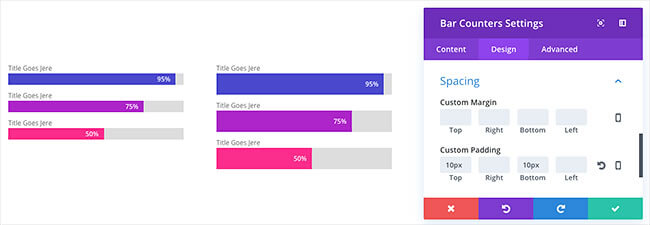
There’s not much point in having lots of new and improved Divi options, if you can’t understand how to use them.
Fortunately, in this update any confusing Divi features have been re-vamped and re-worded to be more intuitive for new users.
The word “Default” has been removed
Many Divi options allow you to choose between using the “default” setting or one of the various custom options available.
However, once you’ve chosen a custom option, it can be unclear what reverting to “default” actually means.
Now the word “default” has been removed and replaced with the actual default value of the setting.
This makes it crystal clear what you are reverting to.
All Double Negatives have been removed
All double negatives have been removed from the Divi options and all On/Off toggles have been updated to follow a simple convention of “Blue means yes”.
This means that you will no longer find confusing options where turning on an option removes something, or turning off an option enables something.
For example: you will no longer “enable” the option to remove inner shadows on sliders; you will enable the option to turn them on.
Creating and styling your pages is easier than ever with Divi’s 1,000 new Options
1,000 new Divi options may seem rather overwhelming, but all it really means is that when you want to apply padding or a margin or a border or any form of background (colour, image, gradient or video) to an element, it will be right there in the options panel.
The options interface will also be easier to use and the settings easier to understand.
Why not use Divi on your next project?
If you think that Divi’s 1,000 new options will save you time and effort and allow you to be more creative on your next project, then please feel free to use my Divi theme 10% discount link below.
437,821 Customers Are Already Building Amazing Websites with Divi. Join the Most Empowered WordPress Community on the Web.
We offer a 30-Day Money Back Guarantee, so joining is Risk-Free!
Elegant Themes
Join Elegant Themes and download the Divi theme today.
Complete with a 10% discount!
Credits:
My thanks and gratitude to Elegant Themes for the graphics and video of the Big Divi Update, used in this post.