When you activate your Divi theme and start building pages, you’ll notice that Divi comes with lots of preformatted pages that you can use as they are or as a starting point for your own pages.
Not only does this save you time and effort but it helps you get used to the layout and features of Divi and… once you’ve made your changes you can rename them and save them to use in the future.
You can also import and export pages between different websites, which makes Divi the perfect theme for anyone with multiple websites or anyone offering website design services and looking to build a portfolio of pages.
What Users are Saying about Importing and Exporting
I have used this feature already. I have developed a complete website on a test WordPress installation and when the layout was complete I just exported and imported the layouts and changed the live website with only a few minutes of down time. Perfect!!!
Thomas – Elegant Themes blog
Saving and loading Divi custom layouts – a great time saving feature
One of the great time saving features of Divi is that when you’ve spent a long time creating and tweaking the perfect page layout you can give the layout a name and save it so that you can use it again in the future.
This video by Nick Roach of Elegant Themes runs you through the full process of saving and reusing layouts:
That’s all there is to saving and reusing layouts but just to act as a memory jogger, here’s a summary of what Nick covers in the video:
- Saving a layout – click Save Layout, give the layout a name and click Save.
The layout is now saved and you can load it at any time in the future when you create a new page. - Loading a saved layout to replace an existing page – create a new page using the Divi Builder.
Click the Load Layout button which brings up a list of layouts that you’ve saved in the past.
Click Replace Existing Content with Loaded Layout, find the page you want to load and click Load.
The existing content will then be replaced by the new layout. - Saving a layout and adding it to another page – create a layout with just the section you want to reuse and save the layout.
Open the page that you want to add the section to, click Load Layout, choose the layout you want to add and uncheck the Replace Layout box.
Click Load and the section will be added to the existing page and you can then drag it to the location you want.
You can use your saved layouts to completely replace the current layout or you can add them to the current layout.
If you’re a designer looking to build up a portfolio of pages to use on future sites, it’s likely that you’ll create both full page layouts and sections of layouts that you can add to other pages.
A Powerful New Workflow Tool
One of Divi’s greatest features is its ability to Save and Load custom layouts. Developers can use this feature to kickstart their design process when creating new websites.
Whenever you build a new page using the Divi Builder, you can save that layout for future use. The next time you need to create a similar page, you can load your premade template to kickstart your page instead of building all of the modules from scratch.
Nick Roach – Elegant Themes
Importing and exporting saved layouts – use your Divi pages on other sites
So now you know how to save and reuse layouts within the same site, but what about using your saved layouts on other sites? Fortunately importing and exporting your saved layouts between sites only takes a few minutes, and this video shows you how:
To import the XML file, which contains all your saved layouts, you use the WordPress Importer plugin and a summary of the Export and Import procedure is shown below:
Export your saved layouts – from your WordPress dashboard go to Appearance > Export Page Builder Layouts and click Download Export file to download an XML file, which includes all of your saved layouts.
Import your saved layouts – to import your saved layouts on your new installation you use the WordPress Importer plugin.
From your WordPress dashboard go to Tools > Import and from the import options choose WordPress and you’ll be prompted to install the WordPress Importer plugin.
Click Install Now and then click Activate Plugin & Run Importer.
Click Choose File and locate the XML file you exported.
Click Open and then click Upload file and Import.
Select a username, click Submit and all your files will be uploaded.
Next time you create a page using the Divi Page Builder and click the Load Layout button all of your saved layouts will be there.
Build Websites Faster Than Ever Before!
Your saved layouts can be exported from one WordPress installation and imported to a different one in just a few seconds. This provides developers with the unique opportunity to create a complete set of custom designs that match their design workflow.
Each time you start a new project, you can import your pack of saved layouts and begin building your client’s website faster than ever before!
Nick Roach – Elegant Themes
Create your own Divi layouts with the Divi Pagebuilder theme
Divi gives you the power to create page layouts without any restrictions. It allows you to add contact forms, sliders, pricing tables, call to action, testimonials and much much more.
And once you’ve created those layouts you can save them for future use or export them to other sites.
Being able to save and import Divi layouts makes Divi the perfect theme for anyone with multiple websites or anyone offering website design services and looking to build a portfolio of easy to use pages.
To get your own copy of the Divi theme, sign up with Elegant Themes and get access to all their themes including Divi plus access to their support forum. And if you have second thoughts, don’t worry, your purchase comes with a rock solid 30 day money back guarantee. If you’d like your money back, just send them an email.
Hope that you enjoyed the post folks and I hope that Nick’s videos have shown you just how easy it is to save and reuse layouts and export your saved layouts to other sites.
If you have any thoughts about Divi please leave a comment and if you’d like to spread the word about this fabulous theme please use the social icons below.
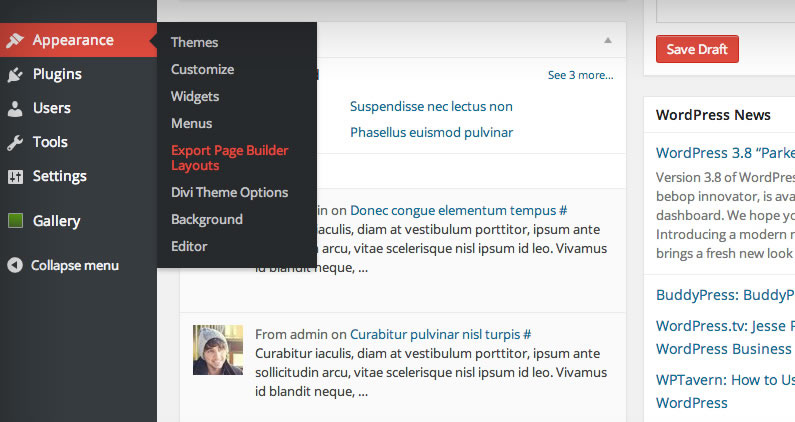


love the import export save etc – but would be really cool if we could just cut and paste an individual module or section from place to place – control c control v