Divi 2.5 is here and it’s packed with features that will save you time, energy, tedium and a whole lot of grief and aggravation.
Elegant Themes have gone out to the Divi community, asked them what new and improved features they would like to see in Divi and included them in the 2.5 update.
The 2.5 update includes “Right Click Controls” to give you quick access to all the commonly-used functions, “Live Preview” to give you an instant look at the item you’re working on, “Undo & Redo buttons” for those I wish I’d not done that moments and the “Divi Role Editor” which gives web designers the ability to control what types of actions can be taken by their clients within Divi and the Divi Builder.
My Affiliate Links Disclosure
Hi everyone. Just to let you know that many of the links on this site are my affiliate links. What that means is that if you click one of them and buy something… I get a commission. It doesn’t cost you anything extra and I only recommend things that I’ve tried and tested, so please, please, please… use my links.
A short video introduction to Divi 2.5 from Nick Roach
Before we jump into the nuts and bolts of the new release, take a look at this short video by Nick Roach from Elegant Themes. It covers all the most important new features and most importantly… it’s less than three minutes long.
Undo and Redo because we all make mistakes
We’ve all been there: deleted a Module by mistake, changed your mind about your most recent Advanced Design Settings adjustments and lots of other things that we do… and then wish we hadn’t.
Fortunately those days are now in the dim and distant past because Divi 2.5 allows you to undo and redo anything you do inside of the Divi Builder.
Undo and redo are carried out using the familiar undo/redo arrows as shown at the top left of the graphic below.
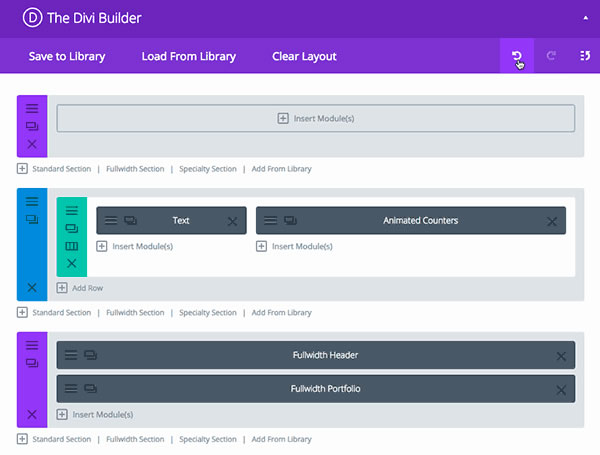
Travel forwards and backwards through time with History States
Being able to undo and redo actions within the Divi Builder is pretty good but it gets better: Divi also logs all of these actions and creates a new history state for each.
You can travel backwards and forwards through time to any of these history states with the click of a button. Each history state is logged based on the time the action was taken, and details about what specific action was taken are labelled within the history panel.
These history states are saved as a Backbone collection / Javascript object and are not saved to your database so that means, no database bloat.
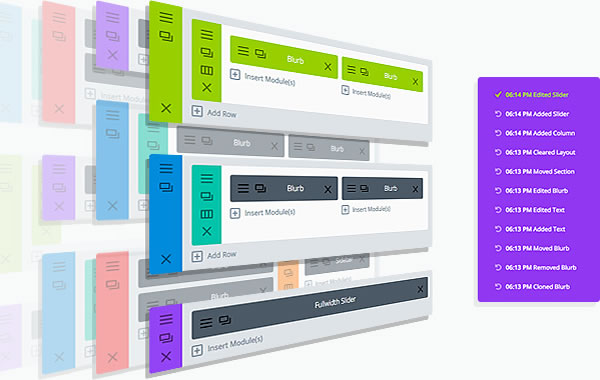
Hotkey Support for when you want to show off your typing skills
You can Undo and Redo your changes using the traditional undo/redo arrows or, if you want to show off your typing skills, you can use the new hotkeys.
The hotkeys are pretty standard:
For Undo press Ctrl + Z on a Windows PC or Command + Z on a Mac.
To Redo your Undo press Ctrl + Y on a Windows PC or Command + Shift + Z on a Mac.
You can also close settings windows by pressing the Esc key and save your changes by pressing Enter.
If you like your hotkeys, this one will be a real timesaver.

Instant Previews whilst working in the Divi Builder
In earlier versions of Divi, any changes made within the Divi Builder had to be saved before they could be previewed on the front-end of your website. It was no big deal but it was a time waster and if you were making lots and lots of small edits… it did get rather annoying.
Step forward Divi 2.5 with its new live preview icon in all settings windows. Click this icon to get an instant look at the item you’re working on, complete with all of the changes you’ve made up to this point.
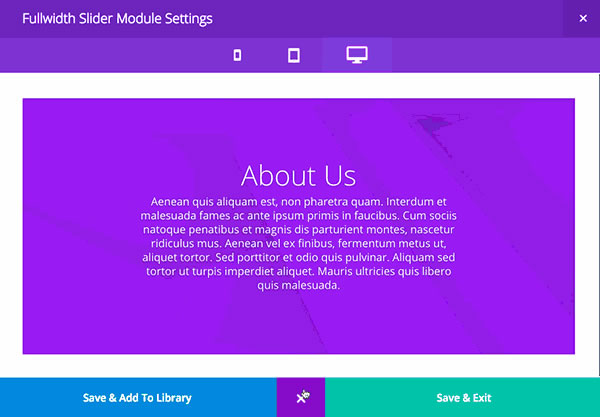
Responsive Testing without changing the width of your browser window
The live preview feature also displays responsive design testing icons, which allow you to see exactly what your item will look like on desktop, tablet or smartphones resolutions.
All you have to do is toggle between each of the icons, much quicker than changing the width of your browser window.
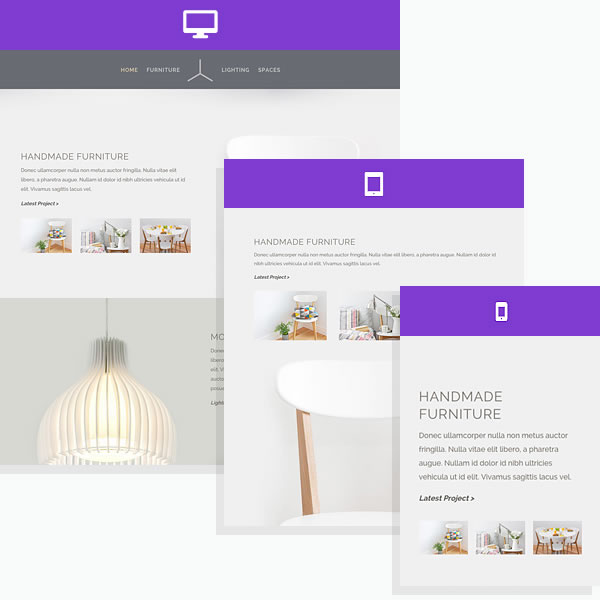
Divi’s right click controls… functions when and where you need them
Divi 2.5 now allows you to right click within the Builder to get easy access to a menu of new and commonly-used features.
Contextual right click menus are pretty standard in lts of software application and now you have them with your favourite Drag and Drop Pagebuilder theme.
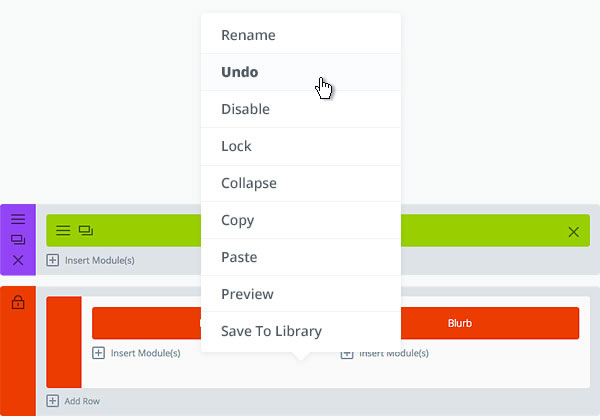
This video, from the Divi theme documentation, is a comprehensive overview of the new right click controls.
It’s just over eleven minutes long but well worth watching in full if you want to cut down the learning curve and increase your Divi skills.
The various right click menu items are pretty much self explanatory and are well covered in the video, but just to act as a quick aide-mémoire, here is a brief summary of what each one does:
- Copy and paste – Modules, Rows and Sections can all be copied and then pasted anywhere on the page, which is way way quicker than duplicating an item and dragging it into place.
- Copy from one page to another – copying and pasting is not limited to the page you’re working on. You can copy from one page and paste onto an entirely different page.
- Undo and Redo – Undo & Redo are available using the standard undo and redo arrow buttons and hotkeys but they are also available via the right click menu.
- Disable content – when a Module, Row or Section is “disabled,” the item is removed from the front end of your site, but remains available in the Builder interface in disabled form.
Items that are disabled within the Builder have their opacity lowered so that you can spot them easily. - Lock Builder items – Locking an item prevents it from being edited, moved or deleted until it is unlocked. Only Administrators can lock and unlock items.
If an Administrator locks items within the Builder, lesser user roles will not be able to modify those items.
This can be useful when you want to prevent clients from touching certain items, but allow them to modify others. - Rename – rename a Module, Row or Section without all the hassle of going into the settings panels.
- Preview – gives you quick and easy access to Divi 2.5’s new preview functionality.
- Collapse – allows you to minimize a particular Row or Section. Sections and Rows can be toggled open and closed within the UI to help keep large pages more organized.
Section and Row names appear within the Builder when they have been collapsed. - Save To Library – quick access to saving items to the Divi Library. You no longer need to edit an item within the Builder to access the “Save To Library” button.
Control who can do what with Divi and the Divi Builder – the Divi Role Editor
The Divi Role Editor is the perfect way for WordPress web designers to hand over websites to their clients and at the same time limit what the client can do within Divi and the Divi Builder.
The Role Editor gives you control over what each different WordPress User Role (plus any custom roles that you create) can do within Divi. For each role, you can disable certain actions within Divi, which limits how Divi can be used for users of that role… and allows you to sleep at night.
By limiting more advanced features, you can make Divi easier for your clients to learn, and at the same time prevent them from accessing features than may be confusing or cause problems with the site.
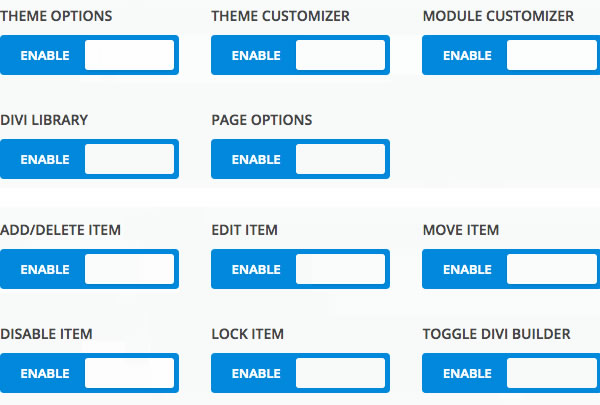
This is another video from the Divi theme documentation, which walks you through the Divi Role Editor.
It looks at the various roles and gives a few pointers as to why you might want to disallow various privileges for some of those roles.
As the video explains the Role Editor is accessed via the Divi dropdown menu on the left hand side of your WordPress dashboard.
Once launched the four default WordPress roles, plus any roles that you’ve created yourself, are displayed along the top of the Role Editor interface.
For each of these roles you can allow or disallow various privilages, which are grouped under a number of headings.
These headings, plus a short description of the features you’ll find under each, are set out below:
Divi High Level Theme Privileges
Adjust the highest level theme settings, which will limit access to the main Divi menu items such as the Divi Theme Options and Theme Customizer.
Builder Interface
Limit high level actions within the Divi Builder, such as the ability to edit, delete or move items within the Builder. You can also disable access to the Builder completely.
For your clients you may, for example, enable the editing of items, but disable the ability to move or delete items within the Builder.
Library Settings
Control user’s access to the Divi Library. You can also disallow users from editing Global Modules.
Since changes made to global modules can have far-reaching implications, it may be safer not to allow your clients to edit them at all.
Settings Tabs
Settings tabs refers to the three categories of options available within the settings box of every Module, Row and Section. These settings tabs are: General Settings, Advanced Design Settings, and Custom CSS.
Most of what you need to build a Divi website can be found in the General Settings, so you may want to disable the more advanced tabs for your clients.
Settings Types
As well as being able to disable entire settings tabs, you can also control the types of settings available within those tabs. This allow you to fine tune what your clients can edit.
For example, you might want to allow your clients to control the Text content of Modules, but stop them from adjusting colours and layout options.
Module Use
And last but not least, you can disable the use of entire modules. When a module is disabled for a user, they will not be able to edit modules of that type or add new modules of that type to the page.
If you want to keep things streamlined for your clients, you may choose to disable every Module except for the Text and Image Modules.
The Divi Role Editor
Divi 2.5 introduces the Divi Role Editor, a new way to limit functionality within the Divi Builder for your clients. For each WordPress user role, you can enable/disable features within the Builder, depending on what you want these roles to be able to do.
This is something we haven’t seen before in other multi-purpose themes, and we think it’s going to become an invaluable tool for WordPress freelancers and small web design agencies.
Divi: the #1 platform for non-coders, web designers and web design agencies
Since its release Divi has quickly become the ultimate platform for non-coders, seasoned web designers and full blown web design agencies alike.
For the non-coder the drag and drop Divi Builder interface enables them to produce sites that they never imagined possible. For the professional web designer and web design agencies the gorgeous Divi interface, unparalleled functionality and speed of use make it an absolute delight to work with.
If you’d like to find out why so many people choose Divi as their #1 platform, then sign up with Elegant Themes, download your copy of Divi 2.5 and start working with the WordPress theme that just keeps on getting better and better.
We believe that Divi has become the ultimate platform for freelance web designers and small web design agencies, and Divi 2.5 is the most versatile an easy-to-use version of Divi yet.
The new controls we have added make building websites faster than ever before, and the new Divi Role Editor will prove to be an invaluable tool for managing client relationships.
Nick Roach – Elegant Themes
I hope that you enjoyed the post and that it’s given you a feel for the new and improved features in Divi 2.5.
if you have any thoughts about the Divi theme in general or the 2.5 features in particular, then please leave a comment and if you’d like to spread the word about this fabulous Drag and Drop theme, please use my social sharing icons at the bottom of this post.
Credits:
My thanks and gratitude to Elegant Themes for the graphics and details of the Divi 2.5 update used in this post.
Divi: The Ultimate Drag and Drop WordPress Theme
Divi is much more than a WordPress theme, it’s a complete drag and drop theme builder complete with ready-made templates, Modules that allow you to add functionality that you never thought possible and comprehensive documentation and videos to get you off to a flying start.
The 2.5 update has added further functionality including “Right Click Controls” to give you quick access to all the commonly-used functions, “Live Preview” to give you an instant look at the item you’re working on, “Undo & Redo buttons” because we all make mistakes and the “Divi Role Editor” which gives web designers the ability to control what types of actions can be taken by their clients within Divi and the Divi Builder.


