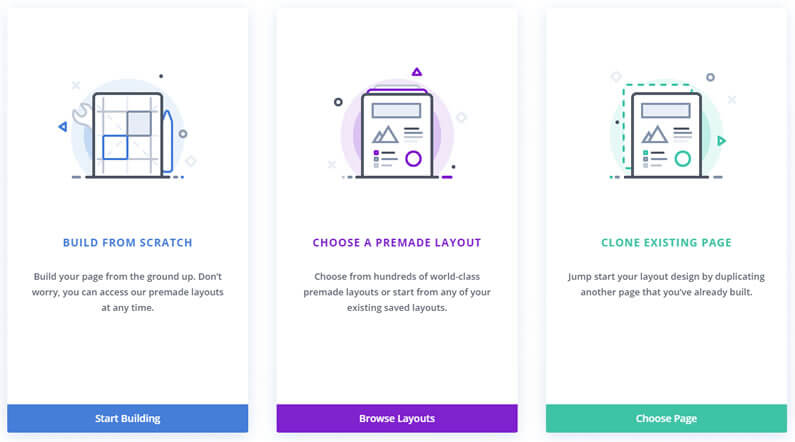The hardest part of creating a WordPress page… is making a start.
Even if you’ve sketched out the main features of your page and have a few ideas how you want it to look, you still have to start with a completely blank canvas and slowly add your elements.
Step forward Divi’s new “Page Creation Workflow” for the Visual Builder, which makes creating pages, quicker, easier and a whole lot more fun!
With Divi’s “Page Creation Workflow”, when you create a new page, you will be greeted by three page creation options.
You can start from scratch (the original Visual Builder method), you can jump straight into your Divi Library to load a premade layout and you can duplicate / clone any existing Divi Builder page on your website and import it directly into the Visual Builder to get your page off to a flying start.
My Affiliate Links Disclosure
Hi everyone. Just to let you know that many of the links on this site are my affiliate links. What that means is that if you click one of them and buy something… I get a commission. It doesn’t cost you anything extra and I only recommend things that I’ve tried and tested, so please, please, please… use my links.
An introduction to the new page creation workflow for the Divi Visual Builder
The three page creation methods within the Visual Builder are: Start From Scratch (the original Visual Builder method), Choose A Premade Layout (from your Divi library) and Clone Existing Page.
You may find that you have a preferred workflow, which you use all the time, or you may find that you use different workflows in different situations.
This short video by Nick Roach of Elegant Themes introduces the new Divi “Page Creation Workflow”, explains the three alternatives and points out that you can still use the original Visual Builder method and start from scratch.
A Better Way To Jumpstart Your Pages – We want to make it easier and faster to build new pages, and to bring attention to some of Divi’s most powerful tools.
#1 – Start From Scratch – the original Visual Builder method
If you’re happy using the original Visual Builder method for creating pages then choose “Start From Scratch” and start building your page from the ground up.
And don’t worry because even if you choose this option, you can still access the premade layouts in your Divi Library at any time.
#2 – Choose A Premade Layout – gives you quick access to premade layouts and Divi Library items

The Divi library is where you keep all the Free Divi Layout packs as well as the layouts, which you’ve created yourself.
This option allows you to quickly access your library items from inside the Visual Builder, when you create a new page.
At the moment there are 46 Free Divi Layout Packs consisting of over 359 page layouts so there’s sure to be a layout in your library that will give your new page a flying start.
#3 – Clone Existing Page – allows you to duplicate any page and import it into the Visual Builder

With this option, you have access to all of your Divi Builder pages from within the Visual Builder and you can import any of them directly into the builder to jumpstart your new page.
Instead of creating all of your shared design elements twice and having to refer to different pages while you build your website, you can simply duplicate an existing page and skip the tedious process of replicating your custom design and page structure.
All of your existing pages work much like layouts in the Divi Library and can be accessed at any time from within the builder and imported instantly to jumpstart your new page design.
Duplicate Any Page And Import It Into The Visual Builder – Now you have access to all of your Divi Builder pages from within the Visual Builder. Instantly import any existing page content directly into the builder to jumpstart your new page.
Customise your Divi Visual Builder page creation method

The default page creation workflow for the Divi Visual Builder is to present you with a choice of all three page creation methods but you can customise your desired default pathway using the Visual Builder interface settings.
If you want to bypass the choice options altogether, you can choose to jump straight into any of the three options whenever the Visual Builder is loaded.
If you want the builder to work just like it does now, choose “Start From Scratch” as your default page creation option.
If you usually load layouts when you create new pages, choose “Load Premade Layout” as your default pathway.
And if you usually use one of your pages as a starting point for new pages, you can choose “Clone Existing Page” as your starting point.
The Visual Builder Page Creation Workflow is completely customisable so you can tailor it to your own preferred method of working.
Divi’s new Visual Builder “Page Creation Workflow” makes creating pages quicker, easier and a whole lot more fun
With the Visual Builder’s new “Page Creation Workflow” creating pages will become much less of a time intensive chore and much more enjoyable.
Choose any of the three options to jumpstart your pages and if you have a preferred option, customise the settings to take you straight into the workflow for that particular option.
As more and more Free Divi Layout Packs become available you will probably find that the “Load Premade Layout” route is the fastest way to create new pages. However, if you prefer starting with one of your own pages, you can use the “Clone Existing Page” route.
Why not use Divi on your next project?
If you’d like to use Divi’s new “Page Creation Workflow” on your next project, then please feel free to use my Divi theme 10% discount link below.
500,591 Customers Are Already Building Amazing Websites with Divi. Join the Most Empowered WordPress Community on the Web.
We offer a 30-Day Money Back Guarantee, so joining is Risk-Free!
Elegant Themes
Join Elegant Themes and download the Divi theme today.
Complete with a 10% discount!
Credits:
My thanks and gratitude to Elegant Themes for the graphics and video of the Divi Visual Builder “Page Creation Workflow” feature, used in this post.