The recent release of Divi 2.5 included a host of new and improved features, which I covered in my post Divi 2.5 released – with awesome time saving features.
One of the stand out new features in 2.5 is the Divi Role Editor, a quick and easy way to limit functionality within the Divi Builder for your clients or any other user.
For each WordPress user role, or custom user roles that you define, you can enable/disable features within the Builder, depending on what you want these roles to be able to do. This is a feature that I haven’t seen before in other multi-purpose themes, and believe me, it’s going to become an invaluable tool for WordPress freelancers, small web design agencies or anyone who allows other users to access their Divi based WordPress websites.
My Affiliate Links Disclosure
Hi everyone. Just to let you know that many of the links on this site are my affiliate links. What that means is that if you click one of them and buy something… I get a commission. It doesn’t cost you anything extra and I only recommend things that I’ve tried and tested, so please, please, please… use my links.
An introduction to the Divi Role Editor
Before we look in detail at the Role Editor, take a peek at this Elegant Themes’ video, which is part of the Divi Theme documentation.
The video is a complete overview of the Role Editor and covers WordPress default user roles, custom user roles, accessing and configuring the Role Editor and it also gives suggestions on when and why you would want to disable access to various settings.
Accessing the Divi Role Editor
The Role Editor is accessed from your WordPress dashboard via Divi > Role editor as shown below:

This will launch the Role Editor and take you to the Editor interface which consists of the various WordPress user roles, plus any custom roles you’ve added, across the top and the various Divi related functions that you can allow / disallow below.
In the screenshot below I’ve added the user role “Divi Client”, which appears along with the four default WordPress user roles.
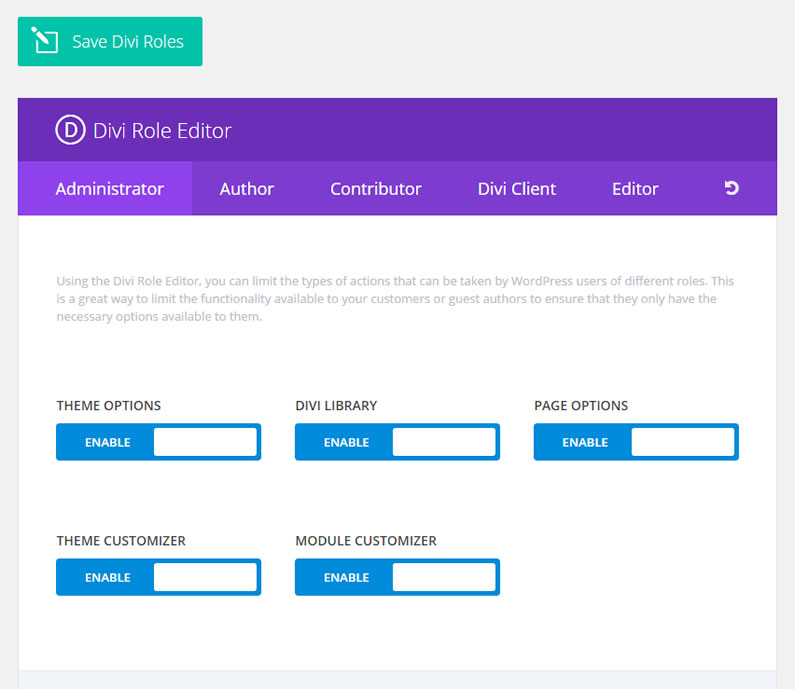
Add custom WordPress user roles to your WordPress Website
In the screenshot above you’ll notice that I’ve added the role of “Divi Client”, which appears alongside the default WordPress user roles.
I created that custom role using the User Role Editor plugin, a free WordPress plugin, which allows you to create custom roles and assign privileges to those roles.
The plugin also allows you to change the privileges assigned to the WordPress default user roles.
Control how users can use Divi and the Divi Builder
The Divi Role Editor allows you to control what users can edit within Divi and the Divi Builder based on their user role. This allows you to safeguard the site from incorrect edits or deletions and by restricting access to various Divi functions you simplify the Divi interface for inexperienced users.
The user roles can be the default WordPress roles or custom roles that you’ve created and assigned yourself.
Users can be users who have shared access to your websites or Clients to whom you’re handing over a completed website project.
The privileges you can allow/disallow start with the high level ones, which limit access to large groups of theme settings, and become more targeted and specific as you move through the options.
Divi High Level Theme Privileges
The high level theme privileges allow you to limit access to large groups of theme settings. In this area you can disable access to the Divi Theme Options, Theme Customizer, Module Customizer, Page Options and Divi Library.
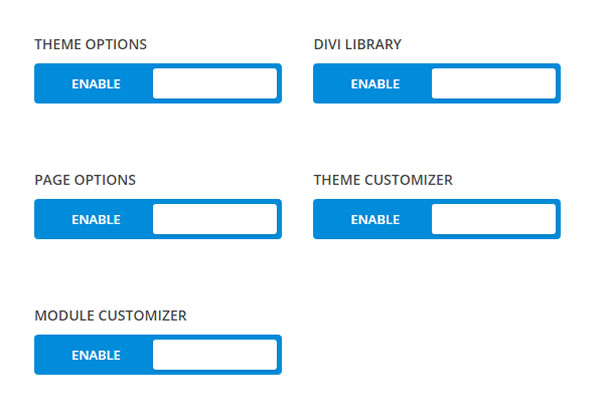
Builder Interface
If you live in fear of a client or other user messing up or even deleting that collection of perfect Divi page layouts you put a lot of time and effort into creating, then this is the section for you.
Here you can limit what a user can do within the Divi Builder interface, or even exclude them completely.
For instance you can choose to allow users to edit Modules but disallow them from adding Modules or deleting them. You make the choice based on the ability of users to use the Builder safely and…. how much you’d like to be able to sleep at nights.
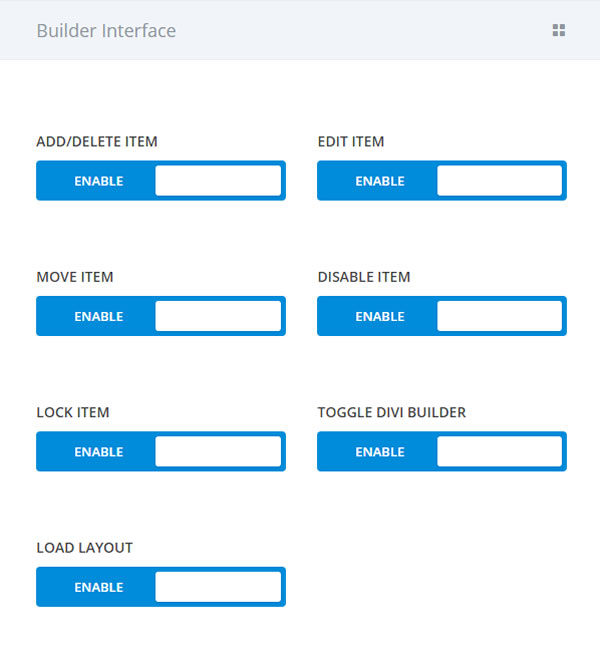
Library Settings
The Divi Library is where you store all your precious Divi material, that you’ve worked hard to produce and collect, so you really don’t want other users stumbling around in there.
In the Library Settings section you can prevent access to the Divi Library and you can also disallow users from editing Global Modules.
Preventing users from editing Global Modules is a wise choice because changes made to Global Modules can have far-reaching effects, which aren’t immediately obvious.
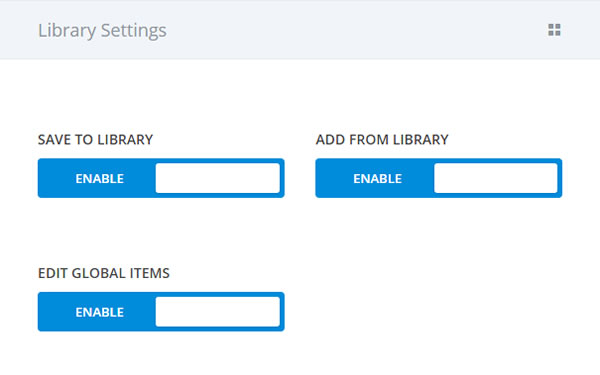
Settings Tabs
The Settings tabs are the three categories of options available within the settings box of Modules, Rows and Sections. The tabs are called: General Settings, Advanced Design Settings and Custom CSS.
Truth to tell almost all you need to create a Divi website can be found in the General Settings, so you may want to disable the more advanced tabs for your clients.
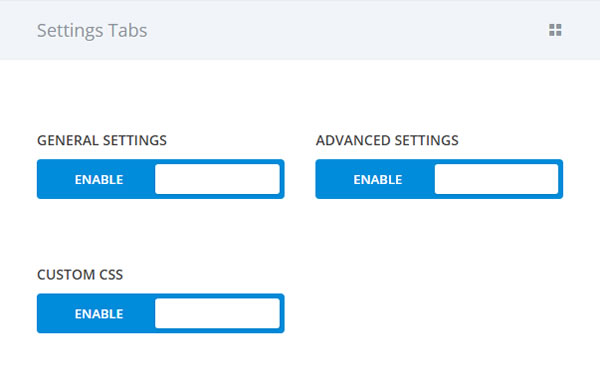
Settings Types
As well as disabling entire settings tabs, you can also control the types of settings that are available in those tabs.
You could allow users to edit only text content and colours within each Module because these settings are easy to understand and give most users everything they need to manage a site without allowing them to interfere with the structure or design of a page.
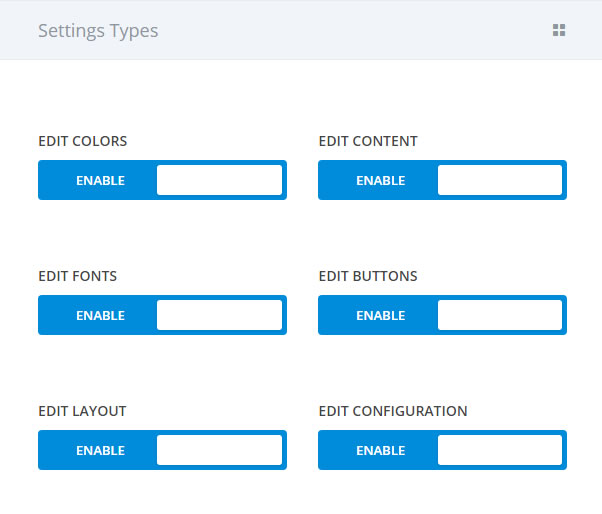
Module Use
And last but not least, you can disable the use of entire modules. When a module is disabled for a user, they won’t be able to edit modules of that type or add new modules of that type to the page.
You may choose to disable the more complex Modules such as the Portfolio Module, or maybe Modules that would be of no use to most users such as the Code Module.
If you want to keep things really streamlined, you can choose to disable every Module except for the Text and Image Modules.
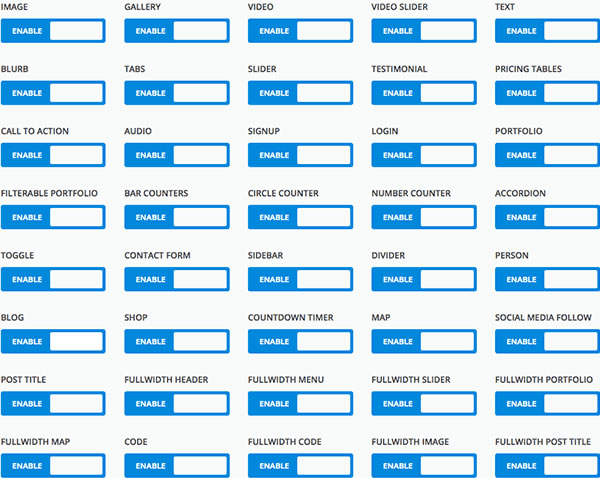
The Divi Role Editor
Divi 2.5 introduces the Divi Role Editor, a new way to limit functionality within the Divi Builder for your clients. For each WordPress user role, you can enable/disable features within the Builder, depending on what you want these roles to be able to do.
This is something we haven’t seen before in other multi-purpose themes, and we think it’s going to become an invaluable tool for WordPress freelancers and small web design agencies.
Take control of your Divi websites with the Divi Role Editor
In the wrong hands the greatest strength of Divi can also be its greatest weakness.
Inexperienced users and inquisitive clients alike can easily create, modify and delete pages via the Builder, add and delete content in the Divi Library and change Global settings with just a few mouse clicks. Unfortunately if those mouse clicks are the wrong mouse clicks, you could find yourself with a whole lot of extra work to do to put things right.
The Divi Role Editor gives you the power to stop those ill advised edits and deletions from ever happening. It allows you to choose which users can do what and it puts you exactly where you need to be… in control of your Divi websites.
If you’re a WordPress user or a web designer who would like more control over who can do what on a website, then sign up with Elegant Themes, download your copy of Divi 2.5 and let the Divi Role Editor put you back in charge.
We believe that Divi has become the ultimate platform for freelance web designers and small web design agencies, and Divi 2.5 is the most versatile an easy-to-use version of Divi yet.
The new controls we have added make building websites faster than ever before, and the new Divi Role Editor will prove to be an invaluable tool for managing client relationships.
Nick Roach – Elegant Themes
I hope that you enjoyed the post and that it’s given you a feel for the power and ease of use of the new Role Editor.
if you have any thoughts about the Divi theme in general or the Role Editor in particular, then please leave a comment and if you’d like to spread the word about this fabulous Drag and Drop theme, please use my social sharing icons at the bottom of this post.
Credits:
My thanks and gratitude to Elegant Themes for the graphics and details of the Divi Role Editor used in this post.
Divi: The Ultimate Drag and Drop WordPress Theme
Divi is much more than a WordPress theme, it’s a complete drag and drop theme builder. It includes ready-made templates, Modules that allow you to add functionality that you never thought possible and comprehensive documentation and videos to get you off to a flying start.
The 2.5 update has lots of new and improved features but if you share Divi based websites with less experienced users or create websites to hand over to clients, the Role Editor is the one you’ve been waiting for.
Use the WordPress default user roles or create your own custom roles and safeguard the site’s integrity by restricting what types of actions can be taken by those roles within Divi and the Divi Builder.


