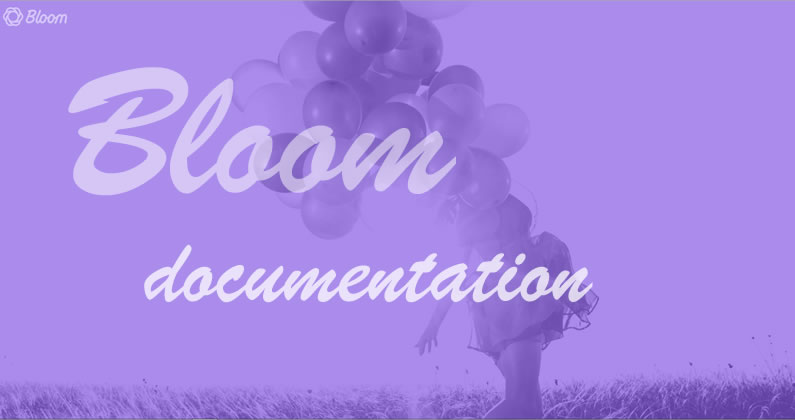No matter how good a plugin is, if it comes with poor documentation and you have to spend hours surfing the web for setup and configuration instructions, it’s not worth having.
No such problem with the Bloom email optin plugin, which comes with in-depth documentation in both text and video format. The documentation not only shows you how to configure Bloom but also gives you lots of creative ideas and examples that you can use on your own website.
This post is a concise summary of the official Bloom documentation provided by Elegant Themes brought together in a single post for easy reference.
My Affiliate Links Disclosure
Hi everyone. Just to let you know that many of the links on this site are my affiliate links. What that means is that if you click one of them and buy something… I get a commission. It doesn’t cost you anything extra and I only recommend things that I’ve tried and tested, so please, please, please… use my links.
A complete overview of Bloom
Bloom is an email opt-in plugin designed to grow your email list. It allows you to add email opt-in forms to your website and connect them to your email marketing or newsletter software.
When someone signs up using a Bloom opt-in form, they are added to your email list.
Bloom works with all the major email marketing software (Aweber, MailChimp, iContact, FeedBlitz etc.) and allows you to create different types of opt-in forms and place them in different areas of your website in different forms (such as pop-ups, fly-ins, or normal inline forms).
This video is a complete overview of Bloom and covers: adding new accounts, creating an opt-in form, managing your opt-ins and examining your Bloom statistics.
A look at Bloom’s features in detail
If you’ve watched the overview video of Bloom you know most of what you need to know to setup, configure and monitor your email opt-in forms but if you want to know more there is separate detailed documentation for all of Bloom’s features.
Opt-In Design Settings
Blooms design settings allow you to adjust just about every aspect of your opt-in forms.
Once you’ve created a form and chosen a starting template, you’re taken to the Design tab where you can modify various aspects of your design, as shown in this video.
Using Shortcodes
Bloom lets you place Locked Content and Inline opt-in forms just about anywhere on your website using shortcodes. You can access these shortcodes from within the Bloom settings panel or the Bloom Shortcodes button in the WordPress post editor.
Adding Email Accounts
To create a functioning opt-in form, you have to connect Bloom to your email marketing software/email newsletter software.
Once you’ve made the connection, Bloom can add subscribers to lists within each of your accounts.
Bloom supports the following software: MailChimp, Constant Contact, MadMinim, iContact, InfusioSoft, Feedblitz, Aweber, Campaign Monitor, GetResponse, SendInBlue, MailPoet and Ontraport.
To connect Bloom with your email software, go to Tools > Bloom Settings Page in your WordPress dashboard, which will take you to the Bloom control panel.
Click on the Accounts icon on the top right of the settings panel to open the Accounts tab.
Opt-In Display Settings
Whenever you create a new Pop-Up, Fly-In or Below Post opt-in, you are presented with a set of “Display” settings, which are used to control where and when on your website your opt-in will appear.
You can choose to display your opt-in on your entire site, or display it on individual posts or post types. If you are building a Pop-Up or Fly-In, you can set a “trigger” that determines when your opt-in is displayed.
A couple of examples would be: you could create a Pop-Up that exists on all pages, but is only triggered when a visitor reaches the bottom of your post. Or you could create a fly-in that exists only on a certain category of posts, and is only displayed after a visitor leaves a comment.
Using Triggers Effectively
Triggers give you control over when your pop-ups and fly-ins are displayed based on various user interactions. These triggers can be used by themselves, or in combination with other triggers, to yield different results.
Triggers can be tailored to your specific content or social sharing goals. Certain triggers are more general, while other triggers can be used to target specific users.
This video gives detailed information of how these triggers can be used.
Creating Split Tests
Split testing is a way to compare the performance of multiple variations of the same opt-in form in order to decide which one is the most effective.
Using the Bloom Split Testing system, you can create different variations of an opt-in to test different headlines, colours, and offers. These different variations will be shown to different visitors, and their conversion rate will be compared to each other.
Over time you can see which one is resulting in the most sign-ups, and you can pick the highest performing variation to be your main version.
Importing and Exporting Settings
If you’ve spent a lot of time crafting your opt-ins and you would like to use them again on a new website, you can simply export them from within the Bloom settings panel and import them into your new website.
Bloom’s six opt-in types
Bloom comes with six opt-in types: pop-up, fly-in, below post, inline, widget and locked content.
You can mix and match the opt-in types to suit your personal preferences and to fit in with the tone and style of a particular post or page.
The opt-in types are covered individually in the following videos:
Pop-Up
The pop-up opt-in displays a ligthtbox pop-up on your website complete with a form for visitors to subscribe to your mailing list.
Pop-ups can be placed anywhere on your site, and they can be triggered based on unique user interactions (such as when they have finished reading a post, after they have posted a comment, or after they have purchased a product).
By combining pop-ups with triggers, you can make your opt-in form more effective by asking visitors to subscribe at the optimum moment.
Fly-In
The fly-in is very similar to the pop-up opt-in, but is perhaps less obtrusive. Rather than taking up the entire screen, the fly-in presents a smaller opt-in box that slides up from the bottom corner of the screen.
Fly-ins, like pop-ups can be placed anywhere on your website and they can be triggered based on user interactions.
Below Post
Placing an opt-in box at the bottom of your posts, and / or pages, allows a visitor, who has enjoyed your post and read the entire thing, to subscribe.
This is the perfect way to capture your more attentive readers.
Below post opt-ins can be placed site-wide or they can be targeted to specific posts or post types.
Inline
The inline opt-in form generates a shortcode that you can copy and paste inside the WordPress post editor.
This allows you to place the form anywhere inside of a post or page.
Widget
When you create a widget opt-in, Bloom will turn it into a widget that can be placed inside any widget-ready area on your website, such as your footer or sidebar.
All you have to do is place the “Bloom” widget into your widget area and select the opt-in widget that you would like to display from the dropdown menu.
Locked Content
Locked content requires visitors to subscribe to your email list before they are given access to a free resource.
Once you’ve created your locked content opt-in, Bloom provides a shortcode that you can use to wrap the locked content within any post or page.
For example, you could lock a link that gives down-loadable access to your eBook. Or you could lock the second half of the post for only your subscribers to access.
Bloom: a powerful optin plugin with awesome documentation
As I said at the beginning:
“This post is a concise summary of the official Bloom documentation provided by Elegant Themes brought together in a single post for easy access.”
And whilst it may be a “concise summary” it does show that although Bloom is a powerful and feature rich plugin the documentation cuts down the learning curve and holds your hand every step of the way.
To check out the full documentation take a look at Bloom Plugin Documentation and to get started with Bloom, head over to Elegant Themes, check out the plugins’ features, review the pricing details, sign up and start building your list today.
What Is Bloom? – Bloom is an email opt-in plugin that was built to help you grow your email list. Bloom works by adding email opt-in forms to your website, each of which can connect to your email marketing or email newsletter software. When someone signs up using the Bloom opt-in form, they get added to your email list.
Bloom works with tons of different email marketing software, and allows you to create different types of opt-in forms that appear on different areas of your website and in different forms (such as pop-ups, fly-ins, or normal inline forms).
Nick Roach – Elegant Themes
I hope that you enjoyed the post and if you have any thoughts about plugin documentation in general or Blooms’ documentation in particular then please leave a comment and if you’d like to spread the word about this fabulous plugin, please use my social sharing icons below.
Credits:
My thanks and gratitude to Elegant Themes for the graphic, videos and details of the Bloom opt-in plugin documentation used in this post.