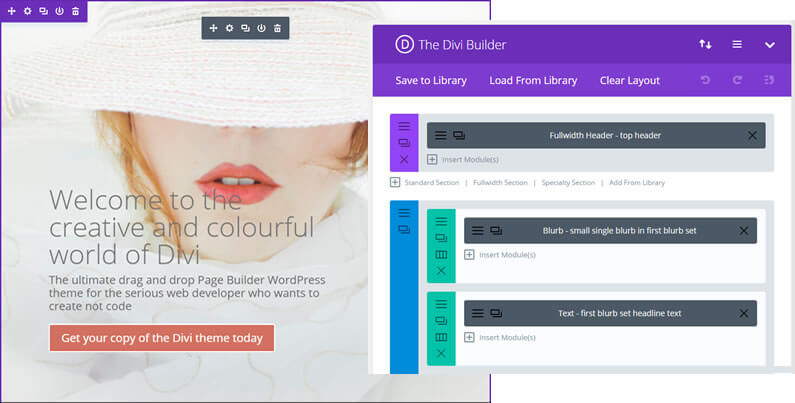When Divi was released in December 2013, it quickly became the premier WordPress drag and drop Page Builder theme and it’s maintained that position through updates, improvements and cutting-edge innovation.
Perhaps the biggest leap forward was the release of Divi 3.0 with it’s all new Visual Builder, which allowed you to work on the front-end of your website… on the actual pages!
Suddenly it felt as though creating content with WordPress had been reinvented.
You still had the option to work in your WordPress dashboard and create content using the standard Backend Divi Builder but now you could also work on the actual page and create content using the Visual Builder.
The one thing that you couldn’t do was use the Backend Builder and the Visual builder at the same time… until now that is!
In this post I’ll look at the new Divi Builder sync feature, which allows you to work on multiple instances of the builder in different tabs and I’ll also review some of the new and improved saving and backup features.
My Affiliate Links Disclosure
Hi everyone. Just to let you know that many of the links on this site are my affiliate links. What that means is that if you click one of them and buy something… I get a commission. It doesn’t cost you anything extra and I only recommend things that I’ve tried and tested, so please, please, please… use my links.
Divi Builder sync, auto-saves and improved loading and saving performance – an overview
Before we go into detail let’s get a feel for what Divi’s latest features are all about.
Nick Roach calls them “a super set of frustration erasing tools” and this short video shows you exactly what they are and why you need them.
It runs through the save features, the improved performance and the fabulous Divi Sync, which is going to make life so much easier.
Now that you know what the new features are all about, let’s take a look in more detail.
Work on Divi’s Backend Builder and Visual Builder at the same time using the new Divi Builder Sync feature
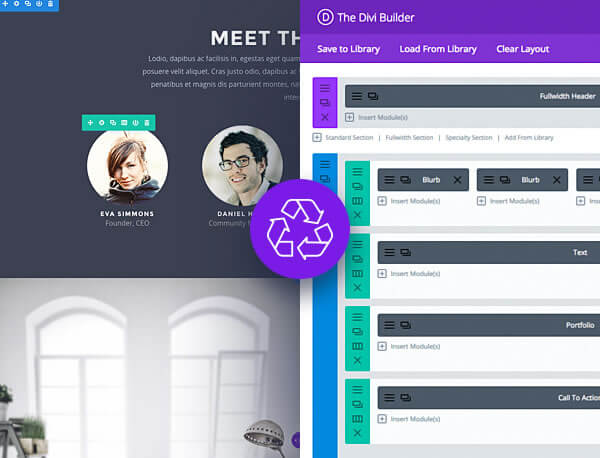
When Elegant Themes introduced the Visual Builder, it wasn’t anticipated that Divi users would open up two tabs for the same page, one instance of the Visual Builder and one instance of the Backend Builder and edit both at the same time.
The problem with doing this is that if you move between the two different tabs and make different changes in each, you end up overwriting the changes you have made previously.
This is not a Divi specific problem, the same thing would happen if you opened up two instances of the same page in the WordPress Dashboard and moved from one tab to the other to make your changes.
Allowing users to work in multiple instances of the Divi Builder and keeping those instances synchronised is not an easy problem to solve, but Elegant Themes have solved it with their Divi Builder Sync feature.
The Divi Sync feature keeps in sync, multiple instances of the builder, that are open in different tabs of your browser.
If you make changes in the Visual Builder, when you open up a tab that has the Backend Builder active for the same page, those updates will be loaded automatically.
And it works in reverse, changes made using the Backend Builder are synced to the Visual Builder.
The Divi Builder will now keep saved content in-sync when multiple instances of the builder are active in different tabs. Pop over to the Visual Builder in one tab to make some padding adjustments then head back over the Backend Builder to add a new module without accidentally overwriting your changes.
Elegant Themes
Never lose your work with Divi’s auto saves, browser backups and failed save detection
As part of their “super set of frustration erasing tools” Elegant Themes have introduced features that will ensure that you never lose your work: auto saves, browser backups and failed save detection.
Divi Visual Builder: Auto saves
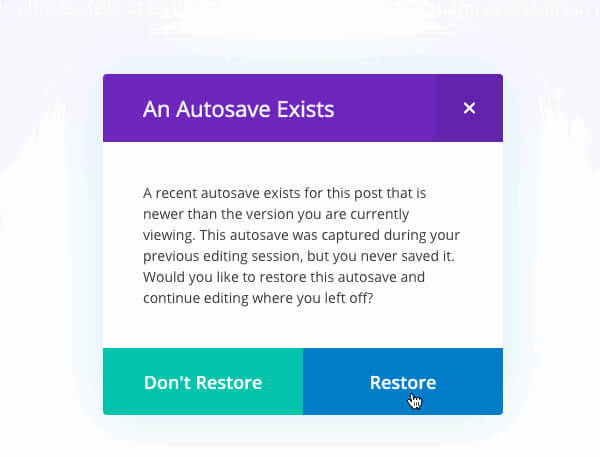
We all know that you should save your work as you go along, but in the rush to get a project finished, it’s easy to forget.
Usually there’s no problem, but if your browser crashes before you’ve had time to save, you can be in big trouble.
Fortunately the Visual Builder’s new Auto-Save system keeps track of your changes and saves each one in your database as an auto-save.
When you re-start your browser and launch the Visual Builder, Divi knows that you forgot to save and gives you the option to restore your lost data.
The Visual Builder now keeps auto-saves of your work automatically while you are designing your page. These backups are saved to your database just in case you forget to save or something prevents you from saving.
Elegant Themes
Divi Visual Builder: Browser backups
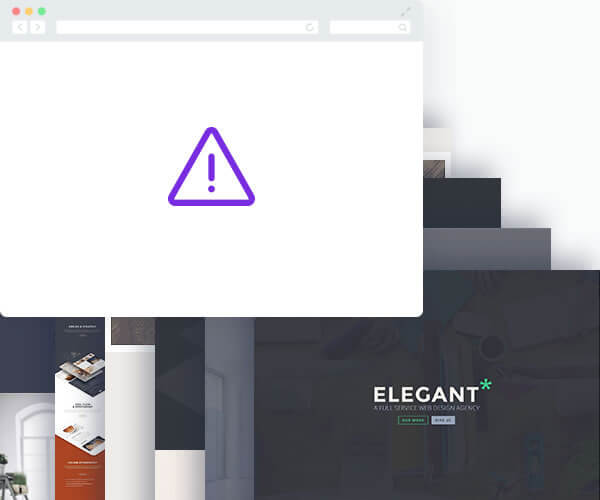
Even if you are saving frequently, you still need a good internet connection for that data to travel from your browser to your website and if you don’t have one, you have a problem.
That’s where the Visual Builder’s new Browser Backups come in.
In addition to the auto-saves that are being saved to your website, an additional backup now gets saved in your browser whenever you make a change in the Visual Builder.
If your normal saves and auto-saves fail, and you exit the Visual Builder to find that your changes have disappeared, simply launch the Visual Builder again and Divi will detect the browser backup and provide you with the option to restore it.
In addition to auto-saves, backups of your work are stored in your browser. This provides a second layer of defense in the event that your website goes down or there is an internet issue preventing you from connecting with your server.
Elegant Themes
Divi Visual Builder: Failed save detection
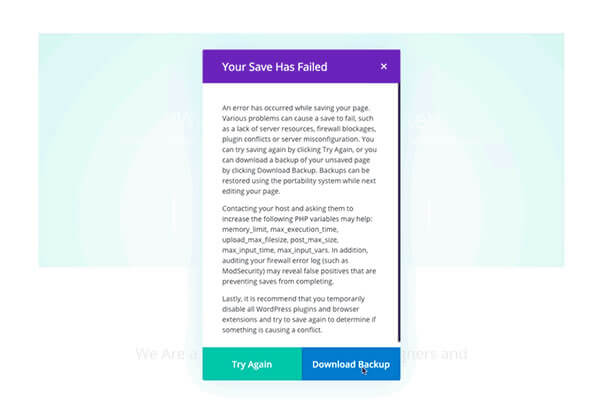
On rare occasions you might find that something outside of Divi’s control might be preventing successful saves, auto-saves and browser backups.
Whatever the cause, if you try to save your work in the Visual Builder and that save fails, Divi will now detect that the save failed and will warn you that something went wrong.
Not only does the Divi let you know that a save failed, it also gives you to option to download a backup of your work so that it can be restored using the Divi Portability System.
If everything goes wrong and you just can’t save, the Visual Builder will give you a warning. It monitors manual saves and lets you know if something fails, giving you the option to download a backup of your page so that you can restore it at a later date once your issues have been resolved.
Elegant Themes
Improved saving and loading performance
The Visual Builder used to take a lot longer to load than the Backend Builder and it also took longer than the Backend Builder to save changes.
That’s because the Visual Builder sends 230% more information to the server than the Backend Builder.
After today’s update, both the speed and efficiency of the Visual Builder has been improved and the Visual Builder is now slightly more efficient than the original Divi Backend Builder.
This means that the Visual Builder interface will now load faster and your changes will save faster.
The bottom line for you is that you will spend less time waiting for the loading spinner to fade away, and there will be a much smaller chance that your save will fail on shared hosts with resource limits.
The saving mechanism used by the Visual Builder has been significantly improved, resulting in a ~60% smaller post sizes and 60% faster save times when building with the Visual Builder.
Elegant Themes
Check out the cutting-edge innovations that make Divi the #1 WordPress Page Builder theme
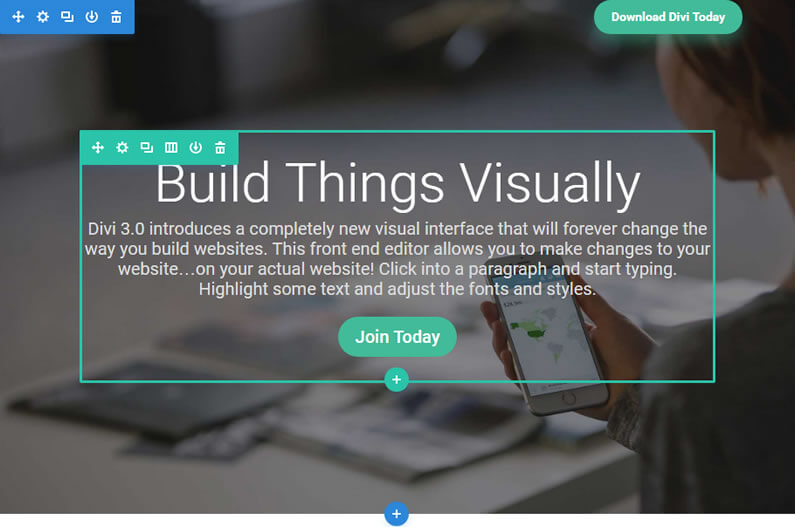
Divi was a great Page Builder theme when it was first released and Elegant Themes have kept it at #1 in the rankings by adding features that constantly make life easier for the 400, 000 + Divi users out there.
The Divi Builder Sync feature allows you to work on the Backend Builder and Visual Builder at the same time and lets Divi synchronise any changes that you make.
The auto save, browser backup and failed save detection features means that you will never lose any of your work and the improved saving and loading performance will save you both time and a lot of frustration.
If you’d like to use the Divi theme’s Visual Builder, with its “super set of frustration erasing tools”, on your next project, then please feel free to use my 10% discount link below.
401,632 Customers Are Already Building Amazing Websites With Divi. Join The Most Empowered WordPress Community On The Web
We offer a 30 Day Money Back Guarantee, so joining is Risk-Free!
Elegant Themes
Join Elegant Themes and download the Divi theme today.
Complete with a 10% discount!
Credits:
My thanks and gratitude to Elegant Themes for the video and graphics used in this post and for their generous discount deal.